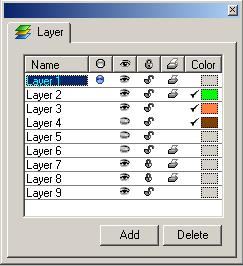
This dialog is used for working with layers. It contains the list of existing layers and their properties.
The Layers dialog in Windows:
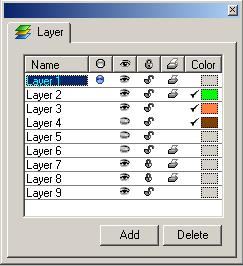
The Layers dialog in Mac OS X:
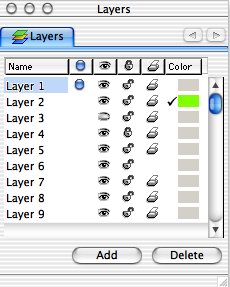
The table contains six columns: Name, Active(![]() ),
Visible(
),
Visible(![]() ),
Lock(
),
Lock(![]() ),
Printable(
),
Printable(![]() )
è Color.
)
è Color.
Name - indicates the name of the layer. The active layer is displayed in blue, the selected layer (which is being edited) is highlighted. To select another layer, click on its name with the mouse. Double-clicking on the name (or pressing F2) let you edit the name of the layer.
Active - specifies whether the layer is active.The active layer is
the layer on which new shapes are placed. The active layer is marked with the
![]() sign. Only one
layer can be active at a time.
sign. Only one
layer can be active at a time.
Visible - specifies whether the layer is visible. The eye sign![]() (
(![]() ),
indicates that the layer is visible (invisible), that is, the shapes on the
layer are visible (invisible).
),
indicates that the layer is visible (invisible), that is, the shapes on the
layer are visible (invisible).
Lock - specifies whether the layer is locked against changes. The
padlock sign ![]() (
(![]() )
indicates that the layer is locked (unlocked). You can't edit shapes on a locked
layer.
)
indicates that the layer is locked (unlocked). You can't edit shapes on a locked
layer.
Printable - specifies whether the layer is printable. The printer
sign ![]() indicates
that the layer is printable and the shapes on it will be printed.
indicates
that the layer is printable and the shapes on it will be printed.
Color - specifies the color of the shapes on the layer. If the check
mark ![]() is set,
the line color of all shapes on the layer will be the same as the color of the
color box near the check mark. Otherwise the shapes have their original line
color.
is set,
the line color of all shapes on the layer will be the same as the color of the
color box near the check mark. Otherwise the shapes have their original line
color.
Add - adds a new layer to the document. The new layer gets default settings: not active, visible, unlocked, printable, without color.
Delete - deletes the selected layer. All shapes that are on the deleted layer are automatically placed on the active layer. You can delete the active layer, and there's always at least one layer in the document.